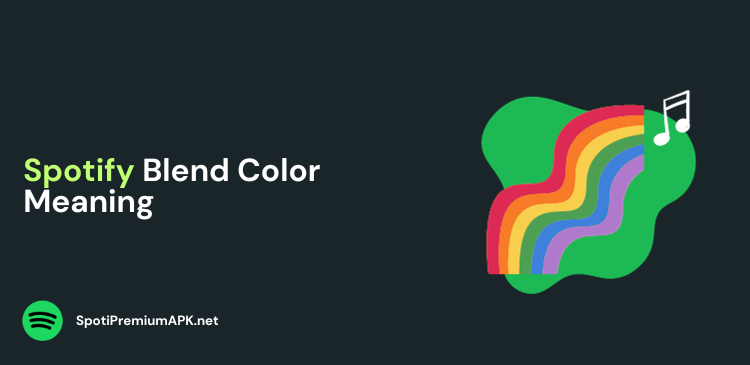How to Connect Spotify to Echo Dot?
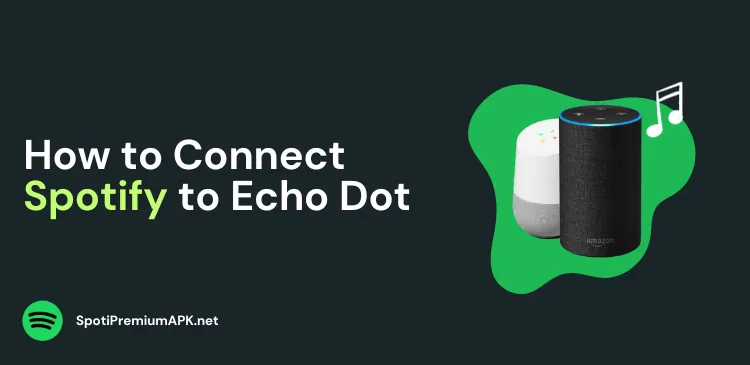
Follow this simple guide to connect Spotify to Echo Dot. Spotify supports various Alexa devices, including the Echo Dot.
Amazon’s Echo Dot is a popular speaker that can do much more than play your favorite songs. With its voice-activated assistant, Alexa, you can integrate your Echo Dot with the internet, and popular streaming services like Spotify.
For most people, Spotify is one of the main reasons behind getting Echo Dot speakers. Echo allows you to control your playlists with your voice, making it very easy to use.
Quick Steps to Connect Spotify to Echo Dot
- Open the Alexa app on your smartphone/ tablet.
- Click More > Settings.
- Select Music and Podcasts.
- Click Link New Service and then choose Spotify.
- Follow the steps to link with Alexa, and sign in to your Spotify account.
How to Connect Spotify to Echo Dot?
You can easily connect your Spotify to Echo Dot. However, before getting started, make sure you have existing Spotify and Amazon accounts.
The good news is that you can use both Spotify Free or Premium accounts on your Echo Dot. However, only Premium subscribers can listen to songs without ads, or play any song from the playlist.
Here’s how to link Spotify to Alexa:
- Open the Alexa app on your Android, iPhone, or iPad.
- Click on the More button in the toolbar.
- Tap Settings.
- Scroll down and select Music and Podcasts.
- Use tabs to select between personal or family.
- Click Link New Service, and follow the on-screen prompts to connect to Spotify.
It is important to note that not all Alexa devices support Spotify. The devices supported by Spotify include:
- Amazon Echo
- Amazon Echo Spot
- Amazon Echo Dot
- Amazon Echo Show
Set Spotify as the Default Music Service
If you don’t want to connect to Spotify every time you ask Alexa to play something, you can select it as a default service. To do that, go to Music and Podcasts and open Default Services. Here you can set Spotify as the default for on-demand music.
Play Spotify on Echo Dot with Voice Commands
Once you have connected Spotify to your Echo Dot, you can control music with your voice. You can ask Alexa to play any song you want. For example, you can say, “Alexa, play Happy Birthday songs on Spotify.”
If you have set Spotify as your Default Service, you don’t have to say “on Spotify” each time you give a voice command to Alexa.
Also read: How to connect Spotify to Fitbit.
Why Can’t I Connect Spotify to my Echo Dot?
If you are having trouble playing Spotify music on Echo Dot, try the following troubleshooting steps:
- Unplug the Echo Dot device for 30 seconds. Plug it in again and try.
- Remove the Spotify connection in the Alexa app and re-add it.
- Reinstall the Alexa app on your phone.
- Confirm that your Echo Dot is selected as the playback device in the Spotify app. You can change this in the Spotify app’s settings.
- Try connecting the Echo Dot to another internet connection.
Frequently Asked Questions
Can you play Spotify on Echo Dot without a phone?
Yes, you do not need to have your Echo Dot connected to your phone in order to play music on it. Just make sure it’s connected to the internet, and you can control the music with voice commands.
Can you play Spotify on Alexa without Bluetooth?
Yes, to play music on Echo without using Bluetooth, you need to choose the app you want to stream music from like Spotify, Tidal, etc. Or you can simply ask Alexa to play music using voice commands.
Can I play music on Alexa without WiFi?
There are two ways to stream music on Alexa without Wi-Fi:
- Use a mobile hotspot.
- Connect your Alexa device to Bluetooth.
Conclusion
Connecting Spotify to your Amazon Echo Dot opens up a world of music at your fingertips. With voice commands, you can effortlessly control playback, switch between songs, and enjoy your favorite tracks from Spotify.
Follow the steps outlined in this guide to set up and link your Spotify account to your Echo Dot, and you’ll be on your way to enjoying a seamless music streaming experience through Alexa.
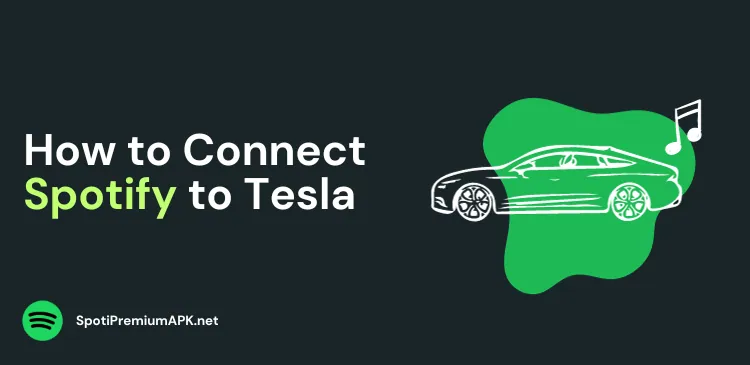
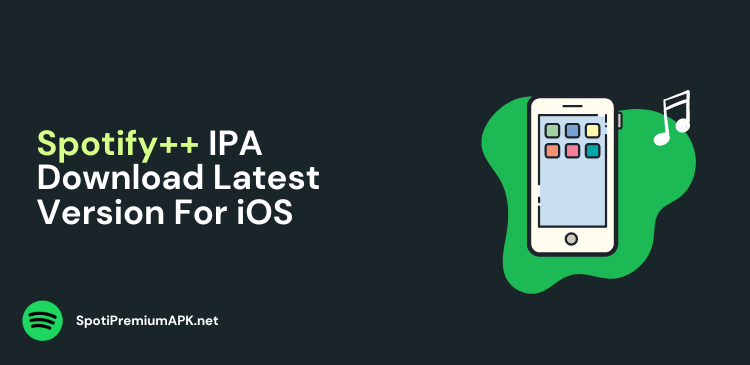
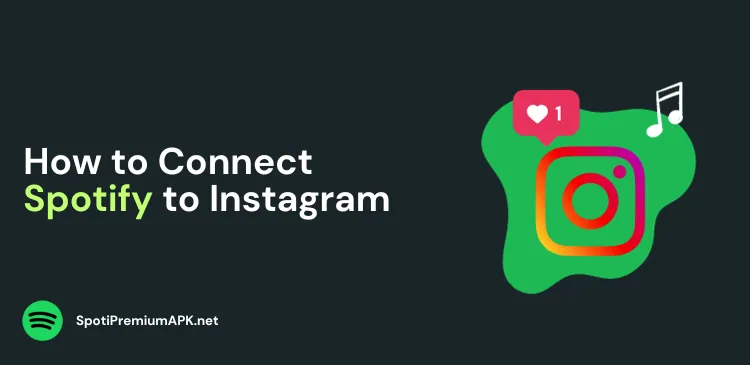
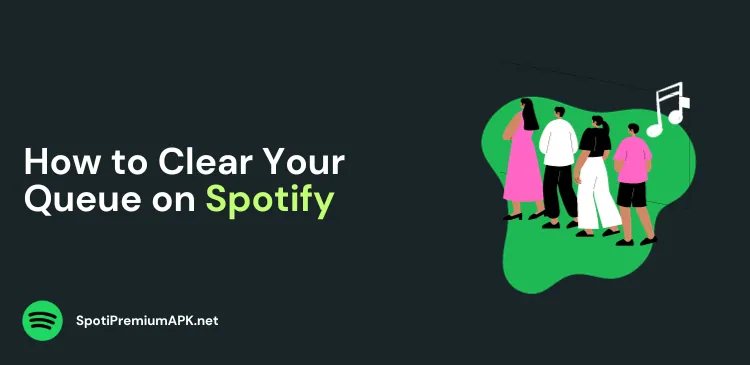
![List of Spotify Preferred Distributors [2024]](https://spotipremiumapk.net/wp-content/uploads/2024/02/List-of-Spotify-Preferred-Distributors.png)