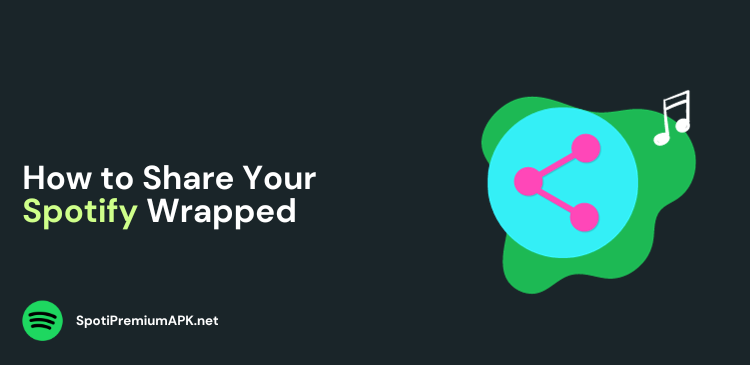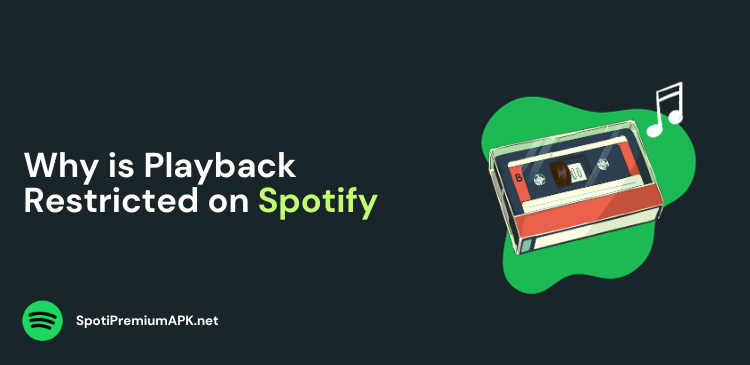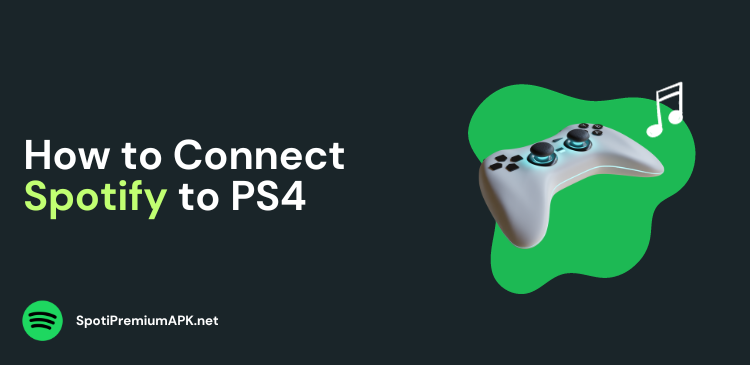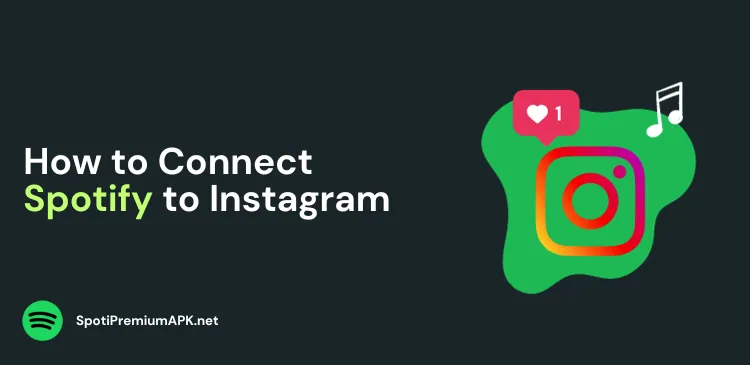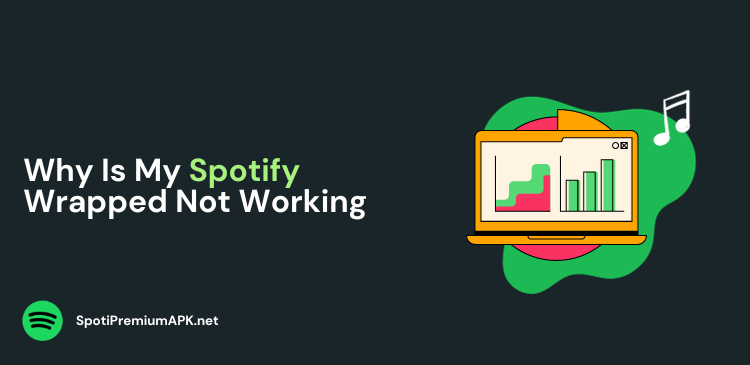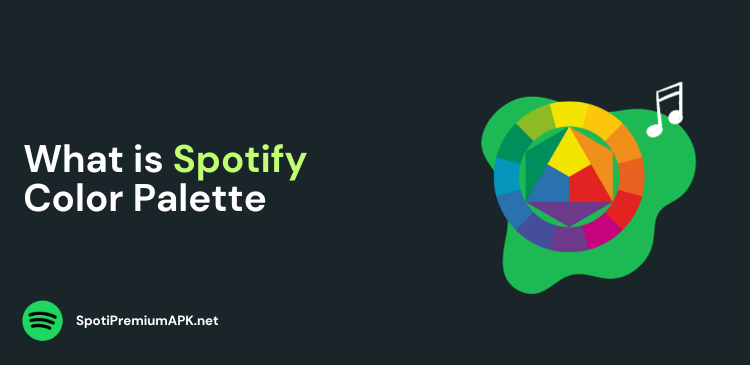How to Clear Your Queue on Spotify
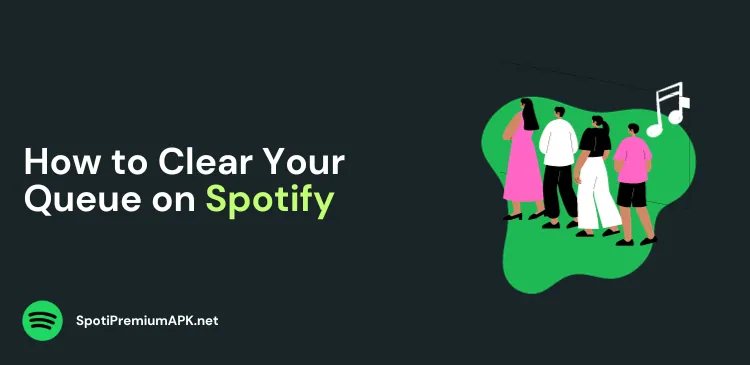
If you have added too many songs on your Spotify, you can quickly clear it and start new. Here’s how.
Spotify is one of the most popular music streaming platforms in the world and for good reason. With a vast library of songs, playlists, and podcasts, it’s easy to get lost in the music.
With so many song choices, you can easily get lost. If you have added too many songs in your queue that have been there for a while, you can easily clear your queue and start fresh.
Whether you’ve accidentally added too many tracks to your queue or simply want to clear it out for a clean slate, this guide will walk you through the steps to clear your queue on Spotify.
How to Clear Your Queue on Spotify
To clear your queue on Spotify, you will need to follow these steps:
- Open the Spotify app, and click on the Queue tab at the bottom of the window. It looks like the hamburger menu.
- Now, you will see your queued songs.
- Click the ‘Clear Queue’ button and your queued songs will disappear.
This will remove all the songs in your queue. Keep in mind that it will not remove the songs that will play next.
What is Queue in Spotify?
The queue is a list of songs on Spotify that are lined up to play in the order. You can manually add songs in the queue and they will play in the order they are added.
To add the songs in your queue, you can either drag and drop them, or you can click click on the + icon next to each song. You can change the order of the song by dragging them up and down.
How to Clear Your Spotify Queue on Windows/ Mac
Follow these steps to clear your Spotify queue on the app or the web player on Mac or Windows.
- Open your Spotify app, or website and sign in.
- Click on the queue icon in the bottom-right corner. It’s the icon with three horizontal lines, with a small play icon in the left corner.
- It will now take you to your Spotify queue. To remove a single song, hover over the song you want to remove, and click the three-dot menu icon.
- Select ‘Remove from Queue’. It will remove the song from your queue.
- To remove all the songs in the Queue, click ‘Clear’ at the top of your Queue list.
- Click ‘Yes’ to confirm.
How to Clear the Queue on Spotify Mobile
If you are using the Spotify mobile app on iPhone, Android, or iPod, you can follow these steps to clear your Queue:
- Open the Spotify app on your smartphone, or tablet and sign in.
- If you are playing music, you will see the playing bar at the bottom. Click the playing bar to view it fully.
- Tap the queue icon at the bottom.
- Just the Spotify desktop app, the queue will show all the songs. From here you can remove individual songs, or clear the entire queue.
- To remove individual songs, you can tap the round icon on each song and select it. Once all the songs are chosen, select ‘Remove’.
- To clear all the songs, select ‘Clear Queue’ in the ‘Next in Queue’ section. It will remove all the songs in the Queue.
Also read:
Frequently Asked Questions
Is there a limit to Spotify queue?
There’s no limit to how many songs you can add to the Spotify queue. But if you have added too many songs, you can clear your Spotify queue at any time, whether you are using the mobile app or computer.
Why is my Spotify queue playing random songs?
You may be experiencing Spotify’s new Smart Shuffle feature. It automatically adds similar tracks to your playlist. To disable the feature, click the Shuffle button twice, until it becomes gray.
Does Spotify queue work offline?
Yes. The Play Queue feature is available on Spotify Premium subscription. It means you can queue songs even when your device is offline.
Conclusion
Now you know how to clear your queue on Spotify. Clearing your queue on Spotify is a straightforward process whether you’re using a desktop or mobile app. By clearing your queue, you can easily manage and maintain a fresh and clutter-free listening experience on Spotify.
Whether you’re jamming to your favorite tunes or discovering new music, Spotify’s queue management features ensure that you’re always in control of your listening experience.