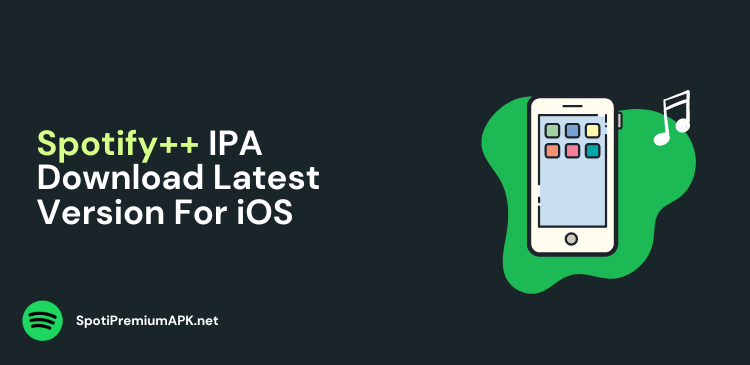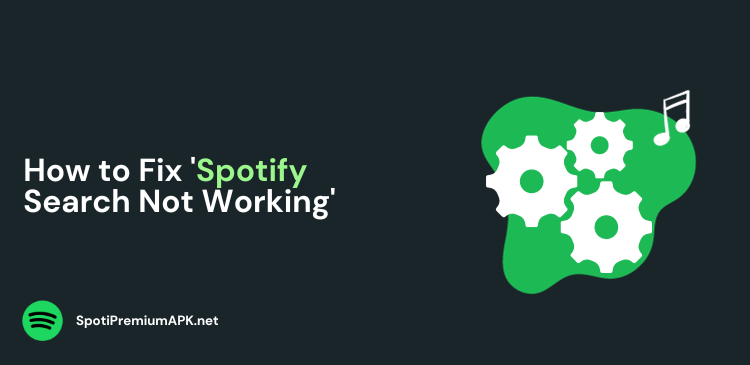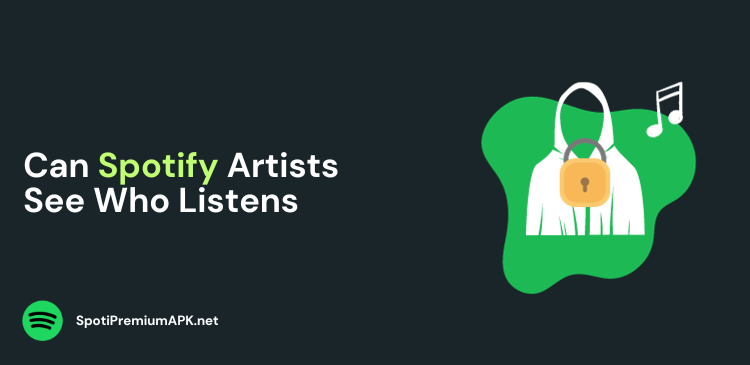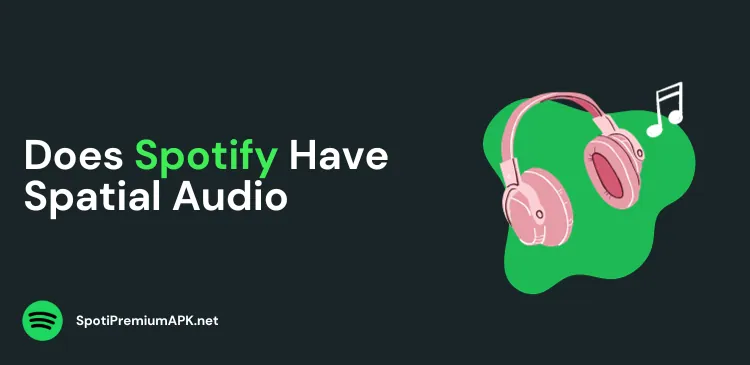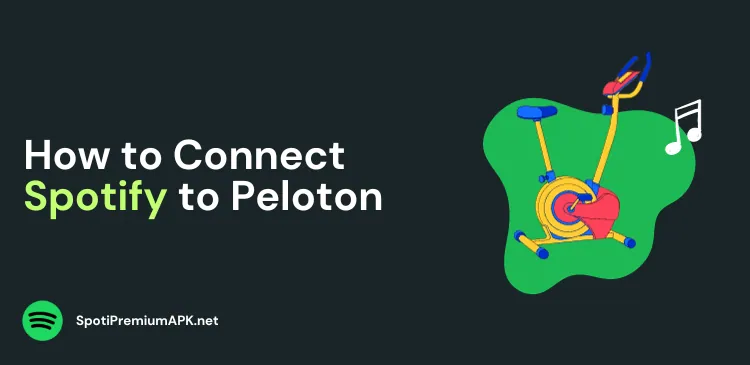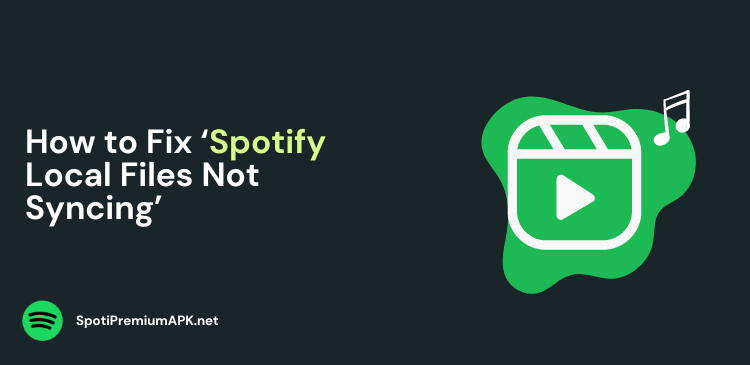How to Connect Spotify to Roku TV
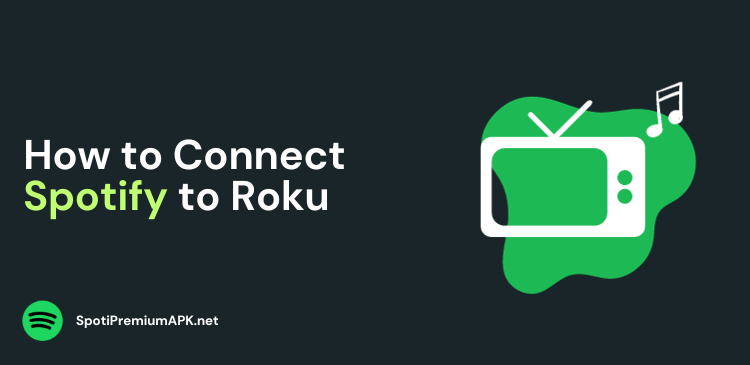
Spotify is one of the biggest music streaming services, with millions of users. Spotify is compatible with a lot of streaming devices, including Roku TV.
Roku is a popular streaming entertainment in many households, offering a wide range of features and channels. If you are a Spotify user and want to enjoy music on your Roku, then you are in luck. Thankfully, Roku has Spotify support which means you can listen to your favorite songs from your TV.
Quick Steps to Add Spotify to Roku Devices:
- From your Roku home screen, select Streaming Channels > Search Channels.
- Now select the Spotify app, and click Add Channel.
- Next, enter your PIN or password. It will now appear at the bottom of the channel list.
All Roku models starting from 3600 or higher are compatible with Spotify.
How to Connect Spotify on Roku TV?
Follow these steps to add the Spotify app to your Roku TV:
- Turn on your Roku TV and go to the home screen.
- Select Streaming Channels > Search Channels.
- Search for the Spotify app. Select Add Channel.
- Enter your PIN or password to continue.
- You will find your Spotify app at the bottom of the channel list.
- Open the app, and log in. Enjoy streaming Spotify music on your Roku TV.
How to Connect Spotify From the Roku App
You can also connect your Spotify account to Roku using its app. Whatever changes you make on the Roku app will show up on your TV. Follow these steps:
- Open the Roku app from your smartphone.
- In the Search Bar, type “Spotify”.
- Select the Spotify app.
- Click Add.
- Now enter your Roku PIN.
- On your TV, go to the Roku home page.
- From the channel list, you can select the Spotify app.
- Log in to your Spotify account and enjoy listening to your favorite music.
Note: If the Spotify app is still not showing on the TV, check for Roku updates. To do that, go to Settings > System > System Update.
How to Add Spotify on Roku via the Web
If you don’t have the Roku app, you can also add Spotify to your TV via the Roku website. Here’s how to do it:
- Go to Roku.com and sign in to your account.
- Select the “What to Watch” option and click Channel Store.
- Type Spotify in the search bar.
- Click Spotify Music in the search results.
- Select Add Channel. It will add the Spotify app to all your Roku devices.
Why Can’t I Find Spotify on Roku?
Spotify is available on almost all Roku models, but if you cannot find the app, here are a few reasons:
- You have an old Roku device older than model 3600. Spotify supports devices later than model 3600. To check your device model, you can:
- From your Roku remote, select Settings.
- Go to System.
- Select About. You can see your model number here.
- The Spotify app has not been correctly installed. You can try installing the app again.
Also read:
Conclusion
Now you know how to connect Spotify to Roku TV. Adding Spotify to Roku is a great way to enhance your entertainment experience by listening to your favorite music and podcasts on your TV.
With just a few simple steps you can enjoy playlists on the big screen. So, set up Spotify on your Roku TV and elevate your audio experience today!