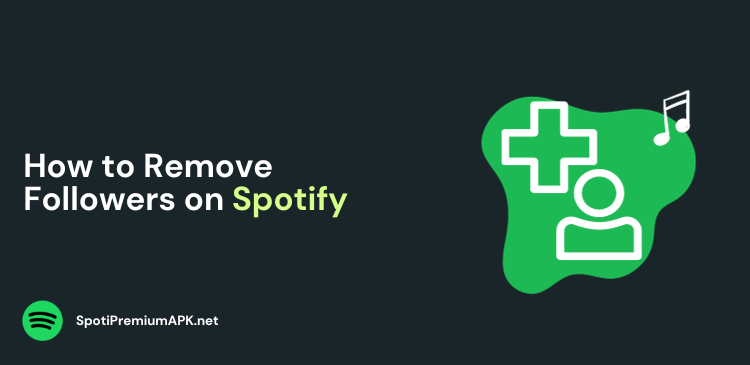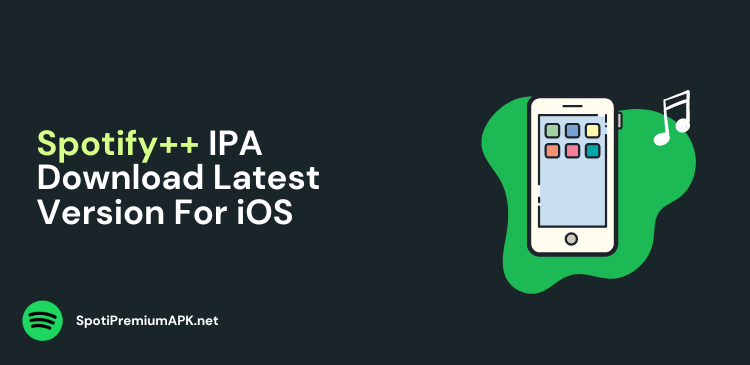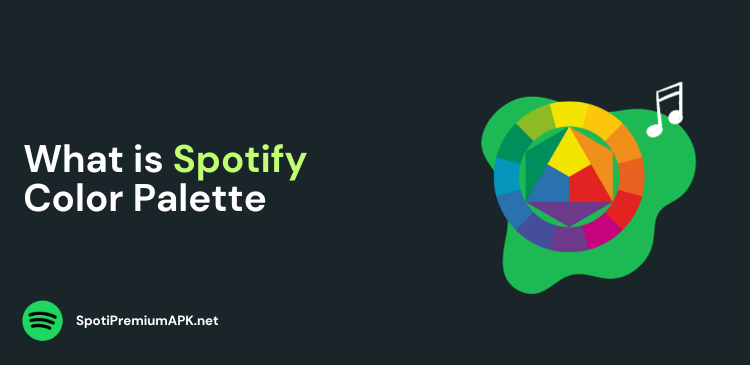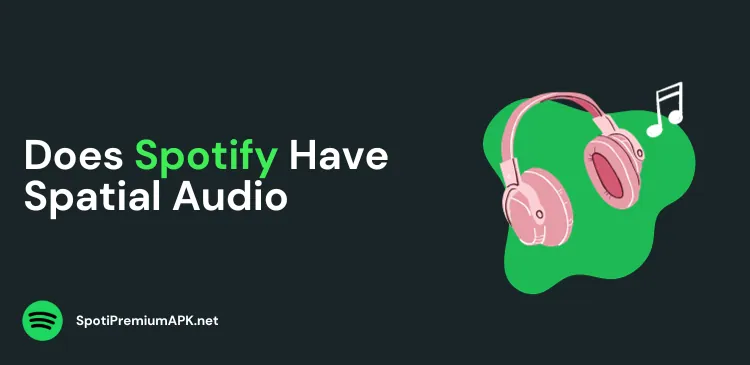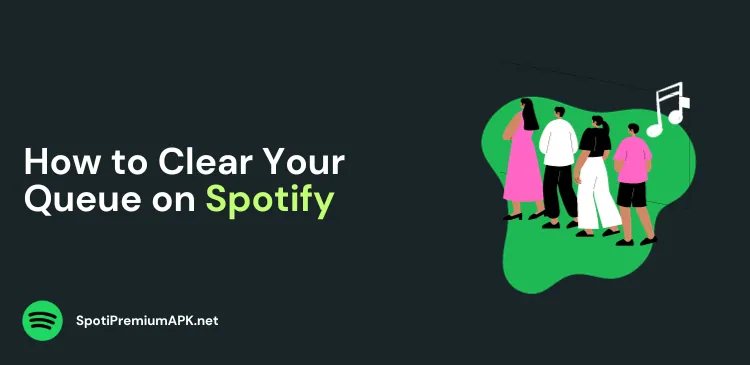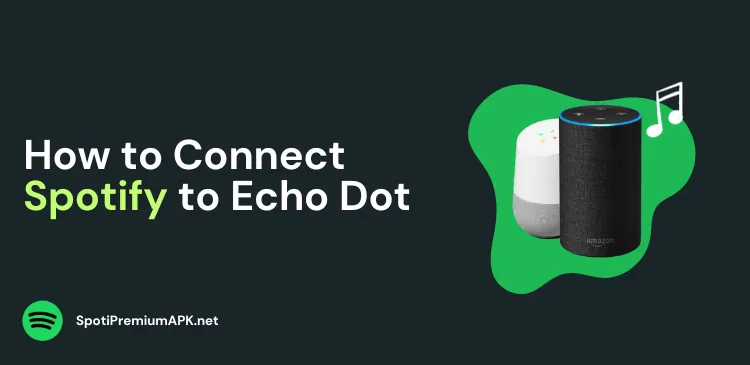How to Fix ‘Spotify Search Not Working’
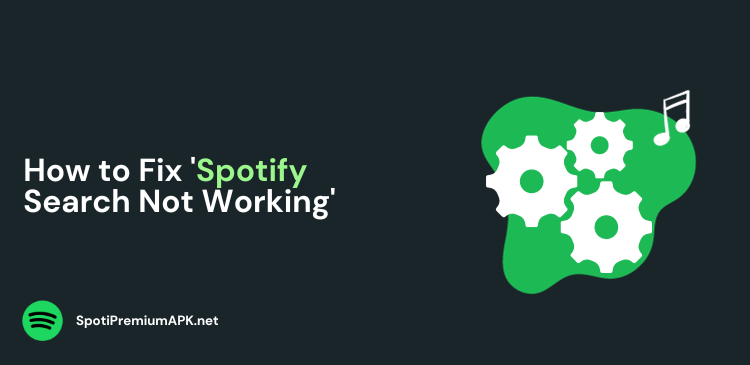
Spotify has become one of the largest music streaming apps in the world with over 550 million active users. The streaming app is known for its vast music library, podcasts, and an easy-to-use interface.
However, like any application, Spotify can sometimes encounter issues, and one common problem that users face is Spotify search not working. When you can’t find the music you’re looking for or your searches yield no results, it can be quite frustrating.
In this blog, we will cover all the possible reasons why you are facing the search issue on Spotify and ways to fix it.
Main Causes of Spotify Search Not Working
There could be several reasons why your Spotify search is not working properly. Well, some of the common reasons behind this issue are:
- Poor internet connection: The most common reason behind the issue is an unstable internet connection.
- Outdated app: If your Spotify app is outdated, you might face this issue because of glitches.
- Storage space: Another reason behind the issue could be that the device on which you are using Spotify is running low on storage.
- Device compatibility: Older devices are not compatible with Spotify, thus leading to issues such as this one.
How to Fix ‘Spotify Search Not Working’
Let’s explore some effective ways to fix the Spotify search tool and get it back up and running.
1. Check Your Internet Connection
One of the most basic, yet often overlooked, reasons for Spotify’s search not working is an unstable or poor internet connection. Spotify relies on a stable internet connection to fetch search results and stream music.
If your connection is weak or unreliable, it can result in search issues. To fix this problem, check your Wi-Fi or mobile data connection.
Ensure you have a strong and stable internet connection and that other internet-dependent apps and services are working properly. If your connection is problematic, consider restarting your router or modem to refresh your internet connection.
2. Update the Spotify App
Outdated versions of the Spotify app may contain bugs and compatibility issues that can affect the search functionality. To resolve this, make sure you are using the latest version of the Spotify app on your device.
For Android:
- Open the Google Play Store.
- Search for “Spotify.”
- If an update is available, tap the “Update” button.
For iOS:
- Open the App Store.
- Go to the “Updates” tab.
- If Spotify is listed as an app with an available update, tap “Update.”
3. Clear Spotify Cache
The cache stores temporary data that helps apps like Spotify run more efficiently. However, an overloaded or corrupted cache can lead to search problems.
Clearing the cache can be a simple solution to get your search feature back on track. You can clear the app cache from the Settings on your Spotify app.
4. Log Out and Log In
Sometimes, simple issues with the app’s session can cause the search feature to stop working correctly. Logging out and then logging back into your Spotify account can help resolve such issues.
Logging out and logging in can refresh your account session and potentially fix search problems.
Read more:
5. Reinstall the Spotify App
If none of the previous solutions have resolved the search issue, consider uninstalling and reinstalling the Spotify app. This is a more comprehensive way to remove any problematic files or settings that might be causing the problem.
6. Disable Offline Mode
Although Spotify allows you to listen to music in the offline mode, you cannot search for songs. If you do so, it says, ‘Go online to search again.’
So, if the search option is not working, disable the offline mode. To do that, follow these steps:
- Open the Spotify app on your Android/ iOS.
- Click on the gear icon for Settings.
- Turn off the toggle for ‘Offline Mode’.
- Go back, and try using the search bar again. It should be working now.
Conclusion
When Spotify search is not working as expected, it can be a frustrating experience. However, the solutions discussed in this article can help you address and fix the problem.
Whether it’s related to your internet connection, outdated software, cache issues, or other technical problems, following these steps can get your Spotify search feature back on track, allowing you to enjoy your music without interruptions.
If all else fails, consider reaching out to Spotify’s customer support for additional assistance.