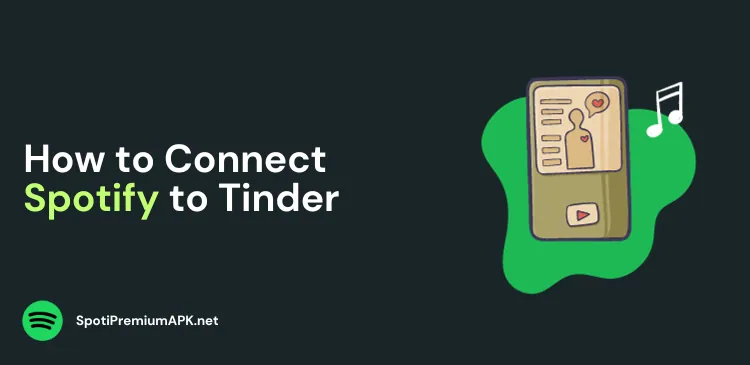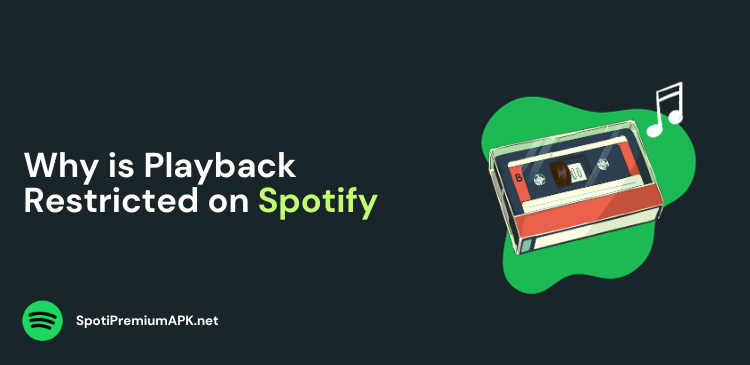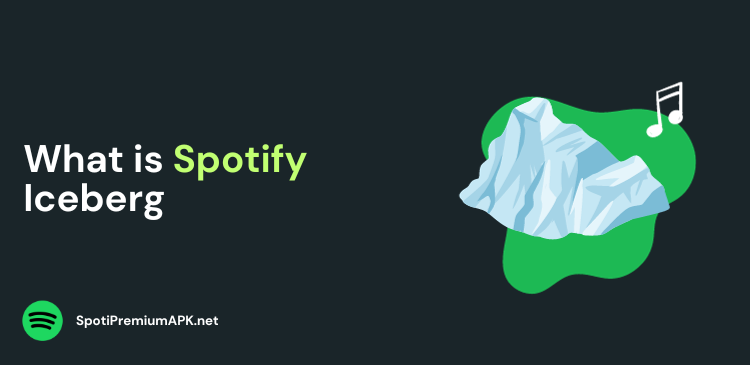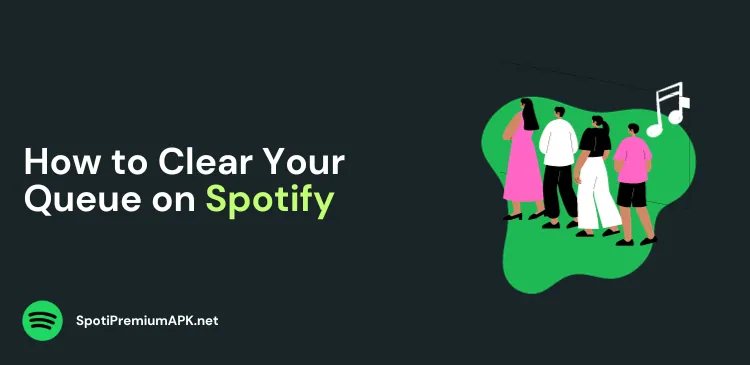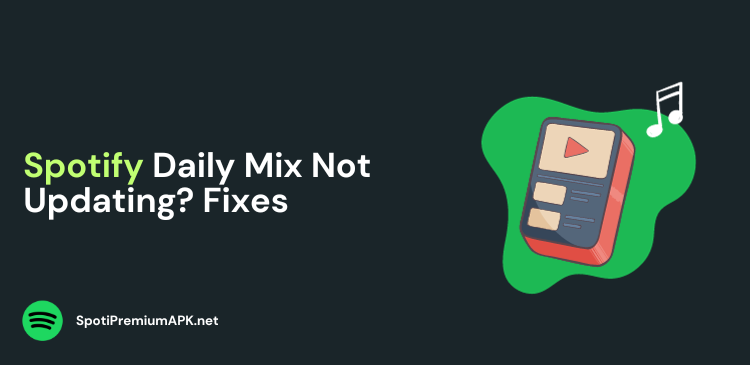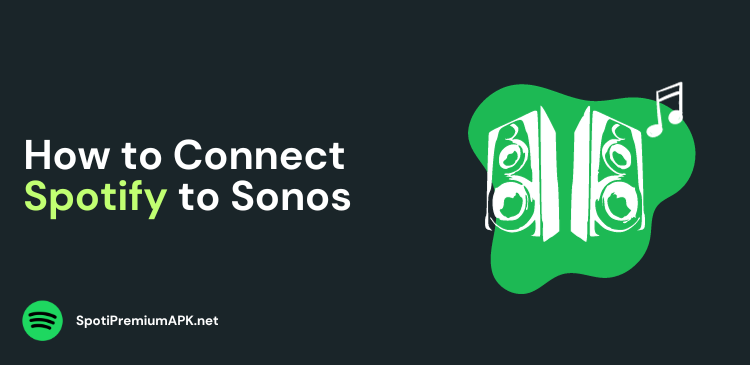How to Listen to Spotify With Friends on Discord?
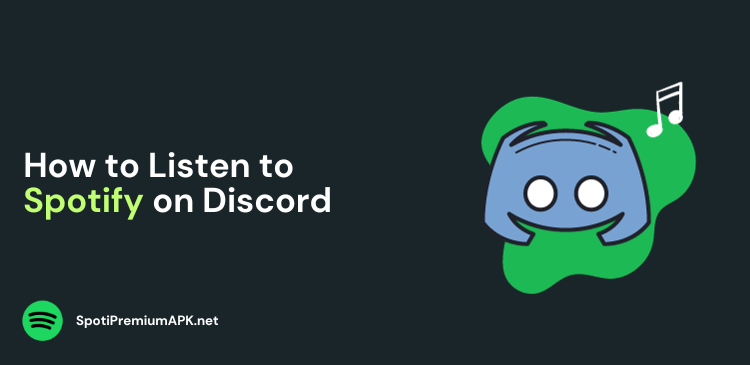
Listening to Spotify with your friends on Discord is way more fun. In this blog, we will show you how to invite your friends on Spotify from Discord.
Music has an incredible ability to bring people together, evoke emotions, and set the mood for any occasion. Discord is a popular communication platform on which you can share your favorite tunes with people.
Discord is a platform initially designed for gamers to communicate during online gaming. However, its features have expanded beyond that, making it perfect for connecting with friends. Combining Discord with Spotify allows you to seamlessly enjoy music with friends.
How to Connect Spotify with Discord?
Follow these steps to connect Spotify with Discord:
- First, connect your Spotify account to Discord. To do so, launch your Discord app on your desktop, and select the gear icon next to your Discord username.
- From the Settings, select Connections.
- Now click the Spotify icon.
- It will open Spotify in a new browser window. Sign in to your account.
- After you sign in, you will get the confirmation that your Spotify account is connected to Discord.
- Open the Discord app, and under the Connections option, toggle ‘Display on Profile’ for Spotify.
- Close the User Settings page. That’s it you are done.
Now, whenever you stream music on Spotify, your Discord profile will show “Listening to Spotify” status. However, keep in mind that in order to do so you need to have a Spotify Premium account.
How to Listen to Spotify With Friends on Discord?
Follow these steps to listen to songs on Spotify with your friends on Discord:
- While Spotify is playing, click the + icon in your text box for a “Listen Along Invite.”
- You will get a preview of your message, and you can add a comment if you like.
- Click Send Invite and your friends will be able to Join and listen to your favorite songs.
You will be able to see which of your friends are listening with you at the bottom of the screen.
Keep in mind that if the sender of the invite logs out of their Discord, or stops the music, everyone else’s music will also get interrupted.
Why Can’t I Listen to My Friend’s Spotify on Discord?
If you have clicked on the Spotify invite, and it doesn’t work, try signing out of Discord and logging in to try again. Also, keep in mind that if you are playing a game that Discord detects, the game will take precedence and Spotify will not show in your status.
For mobile phone users, keep in mind that your device cannot go to sleep, because it will end the session. The same is the case if the app loses connection with Spotify.
If you are having delays, it’s probably because your system is not in sync and the issue could be on either the listener’s or the inviter’s end.
Is Spotify Group Session Only For Premium?
No. Spotify Group Session feature is available on both free and Premium Spotify accounts, but only Spotify Premium users can invite others to a Jam session.
So, if you are planning to hold a virtual jamming session on Discord with friends, you need to have Spotify Premium.
Also read:
Conclusion
Listening to Spotify with friends on Discord can enhance your online social experiences and allow you to share the joy of music, even when you’re physically apart.
By following these steps to connect your Spotify and Discord accounts, you can easily sync your music listening and create memorable virtual gatherings with your favorite tunes.