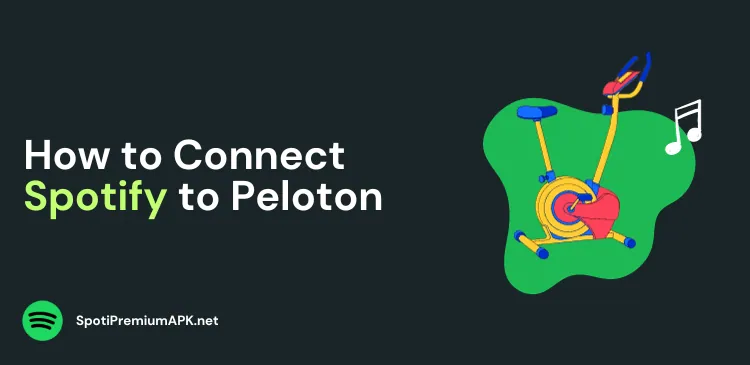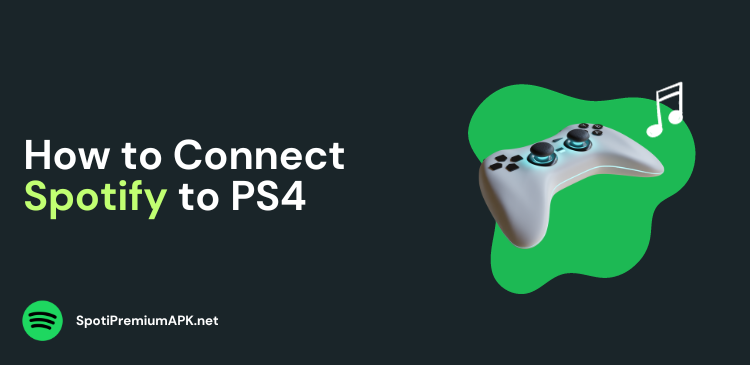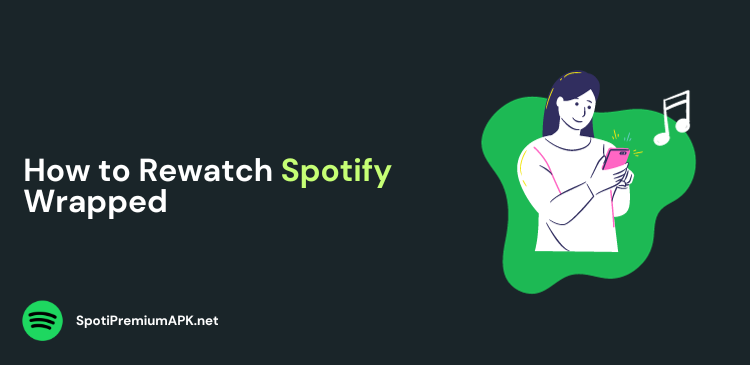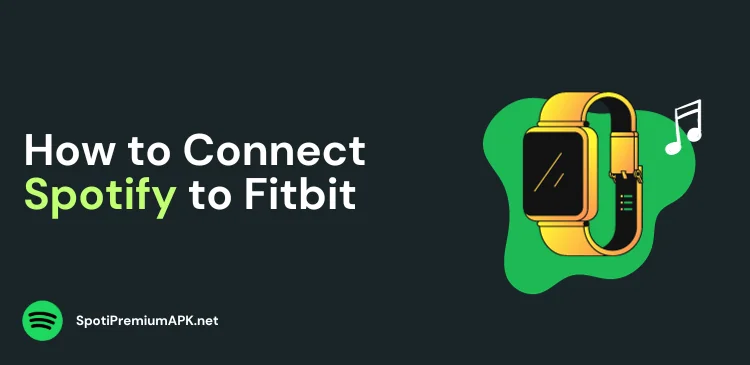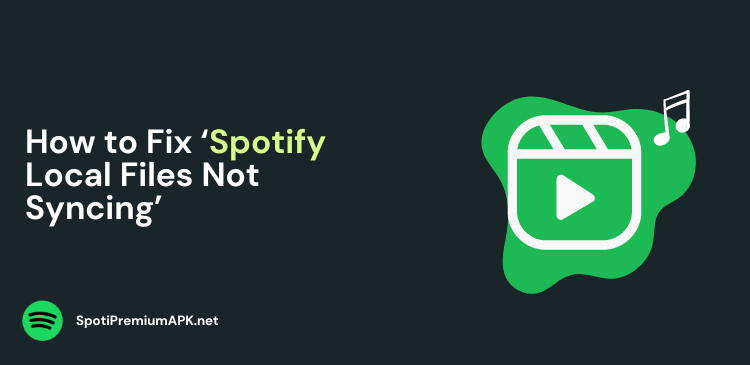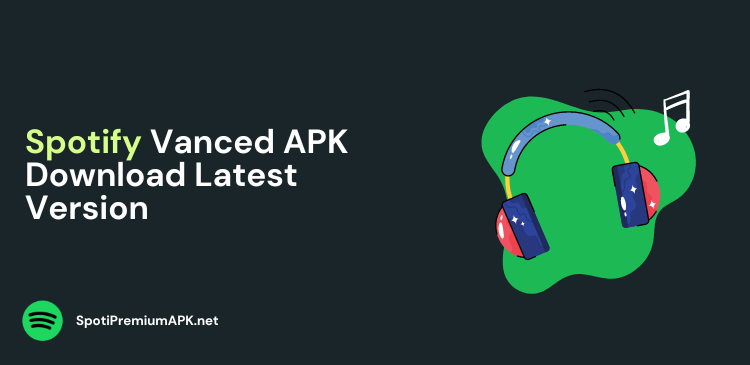Why Is Spotify Playing Random Songs? How to Fix It
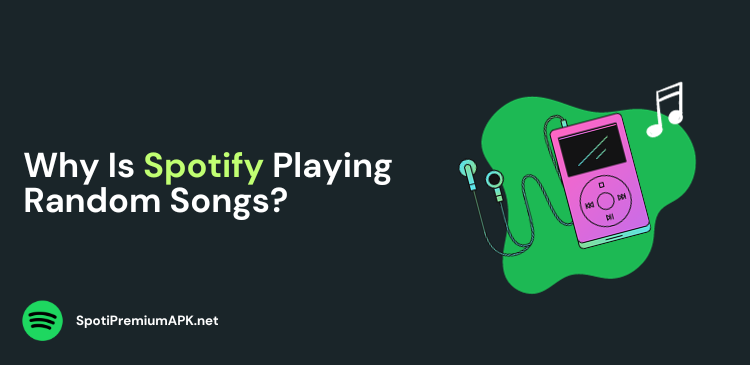
When you are listening to songs on Spotify, have you ever noticed that sometimes, the songs automatically change? One main question among Spotify users is ‘Why is S[otify playing random songs?” In this article, we will explain some fixes.
Spotify is a popular music streaming platform that has transformed the way we listen to music. With Spotify, you have millions of songs at your fingertips and you can enjoy hours of entertainment.
However, sometimes, it seems Spotify has a mind of its own and starts playing random songs that don’t match your playlist. Worry not as there are easy fixes for that.
Why Is Spotify Playing Random Songs?
The root cause of this problem is the autoplay feature in your Spotify app. Once you turn off the Autoplay option, Spotify will not be able to play random songs. To do that, open your Spotify account and visit Settings. From there turn off “Autoplay Similar Content.”
The Spotify system works the same as YouTube’s system, which also plays similar videos for you. These random songs might be related to your playlist or your previous music history.
How to Fix ‘Spotify Playing Random Songs’
If your Spotify is playing random songs, here are a few things that will help you fix the issue.
1. Turn Off the Autoplay Feature
If your Autoplay feature is enabled in the Spotify app, you might face this issue. While this can be a great way to discover new music, it can be frustrating when you want to listen to a specific order of songs.
To stop Spotify from playing random songs, disable this feature. Here’s how to do it:
- Launch your Spotify app and go to Settings.
- Click Playback, and disable the Autoplay feature.
2. Clear Spotify App Cache
Cache stores temporary files and data that help improve the performance of the Spotify app. However, if you are facing this issue, clearing the cache might help with this issue. Here’s how to do it:
On Mobile:
- Launch your Spotify app and visit the Settings.
- Click the Storage icon and select the Clear Cache icon.
On Windows PC:
- Launch your File Explorer and click Local Disk C.
- Click the User icon.
- Select App data > Local File > Spotify File.
- Click the Delete icon after choosing all the files. It will remove all the cache data.
3. Update the Spotify App
Updating your Spotify app is great for getting rid of any playback issues like Spotify playing random songs.
On an iOS device, tap and hold the App Store icon. Now click Updates, and it will show you apps that require updates. If Spotify is on the list, update the app.
On your Android device, you can search for the Spotify app in the Google Play Store and it will show you if an update is pending.
4. Disable Shuffle Mode
One common reason for Spotify playing random songs is the shuffle mode. When you enable shuffle mode, Spotify randomly selects songs from your playlist or library.
While this can be a great way to discover new music, it can be frustrating when you want to listen to a specific order of songs.
To disable this feature, open your Spotify app and click on the ‘Now Playing’ screen. If the shuffle icon is green, it means it’s active. Tap the icon to turn it off.
5. Facebook Integration
If you originally signed up for Spotify using your Facebook account, the integration may cause problems. Sometimes, Facebook can disrupt Spotify’s functionality, including song selection.
Consider creating a new Spotify account or unlinking your Facebook account from your existing Spotify profile. To do this, log in to the Spotify website, go to your account settings, and follow the steps to unlink your Facebook account.
Read more:
- How to fix Spotify Daily Mix not updating
- How to clear your queue on Spotify
- How to change your Spotify profile picture
Conclusion
Spotify’s random song playback issue is very frustrating, but with the solutions mentioned above, you can easily fix it. You can try clearing the app cache, and check for all the enabled features like Autoplay and Shuffle that might be creating an issue.
By addressing these common issues, you can make the most of your Spotify subscription and listen to your favorite songs and music without any unexpected surprises.